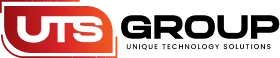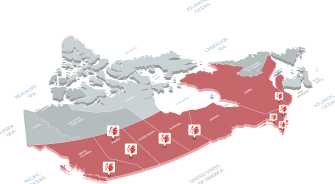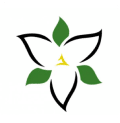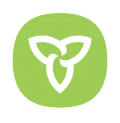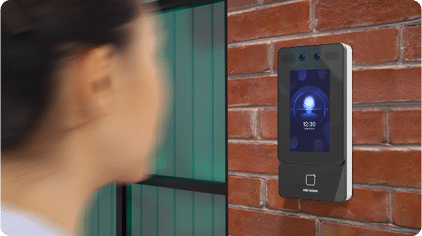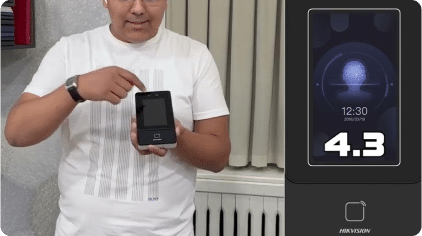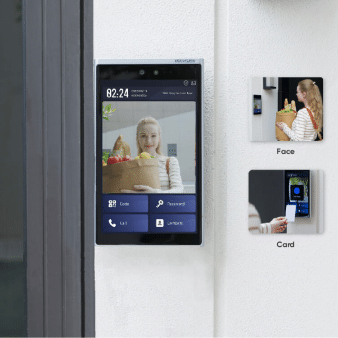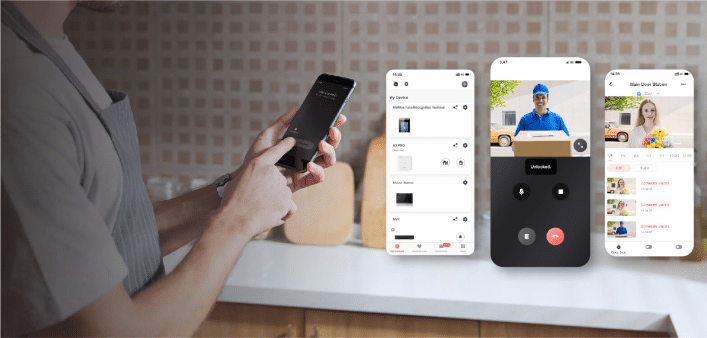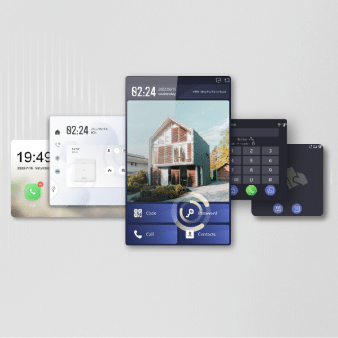Access Control
- Camden Controls
- Door Buttons
- Camden CM-6000 Series Locking Push Buttons
- Specifications
- Models
-
Specifications
Voltage: 12/24 VDC Switch Type: Push To Lock (Maintained) Current Rating: 6 A @ 30 VDC Temp Range: -13°F to 158°F (-25°C to 75°C) Dimensions: 4-1/2″ x 2-3/4″ x 1-3/4″ (114mm x 70mm x 44mm) Std. Finish: Brushed Aluminum -
Models
CM-6030 RED,PUSH TO LOCK, KEY TO RELEASE, N/O, MAINTAINED
CM-6040 RED, PUSH TO LOCK, KEY TO RELEASE, N/C, MAINTAINED
CM-6050 RED,PUSH TO LOCK, KEY TO RELEASE N/O & N/C, MAINTAINED
Videos
-
How to Use Video Intercom Easy UI 2.0 on Hikvision Indoor Monitor
How to setup Hikvision Modular Intercom with single Indoor Monitor
How to add additional Indoor extensions to Hikvision Modular Intercom
How to add additional Sub Door Station to Hikvision Modular Intercom
How to configure calling schedules on Hikvision Intercoms
How to set passwords on Hikvision's Modular intercoms
-
How to Use Video Intercom Easy UI 2.0 on Hikvision Indoor Monitor
How to setup Hikvision Modular Intercom with single Indoor Monitor
How to add additional Indoor extensions to Hikvision Modular Intercom
How to add additional Sub Door Station to Hikvision Modular Intercom
How to configure calling schedules on Hikvision Intercoms
How to set passwords on Hikvision's Modular intercoms